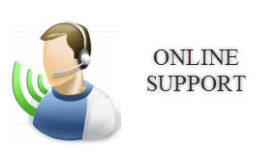Dartwin Online Support
Click here to buy online support:
Online Support is done by remote connection using Teamviewer. To schedule day and time of your connection please send us a proposal with at least a couple of alternatives.
Software – Audio Settings – Activate your Microphone
SOFTWARE FOR CONNECTION
To connect online with our Support Service you are requested to download and run the Teamviewer connection software.
PLEASE DOWNLOAD AND INSTALL THE CONNECTION SOFTWARE HERE
After you have installed and started the connection utility, a window will appear with a green light and the message “Ready to connect”.
If light does not turn green, please contact us via mail.

You are now ready for the online connection and this status will be visible to us. At the scheduled time you will receive on your screen a request of connection with Dartwin.
AUDIO SETTINGS
We recommend the use of a headset with microphone, to preserve audio quality.
It is important that you check in advance that headphones and microphone are working correctly, to avoid any wasting of time when connecting.
To control the audio functions press the symbol with the gear below the logo and go to the Audio Conferencing voice.
Check the playback volume and microphone audio level.

ACTIVATE YOUR MICROPHONE
When connected, you need to activate your microphone by clicking on the headset icon and then on the microphone:

If you do not have headphones and microphone, click the phone icon and call the number. Cost of the call is at your charge: